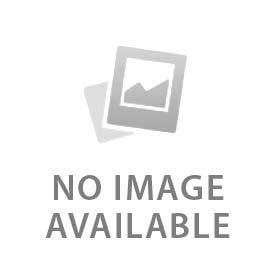Resetting a ring doorbell depends on the model and chosen reset method. The ideal procedure is charging the device (for battery models), checking wires (for wired models) and updating the Ring app.
There are two types of resets (soft reset and hard reset). A soft reset does not erase the data while restarting, applicable for clearing monitor glitches and refreshing the connection. A hard reset restores the factory settings. It provides a new setup to the device by wiping the saved configuration. A user can avoid unnecessary effort by knowing which reset is more suitable. You can also read the guide in the Ring app during reconnection for a smooth process.
What Should You Do Before Resetting?
Below are 4 things you should do before resetting a Ring Doorbell:
- Charge the Device (Battery Models): A Ring doorbell sometimes can’t reset when not charged fully. A device with a full charge has enough power to complete a reboot and reconnect. There can be a risk of interrupted setup or repeated errors when a unit is half charged. Ensure to press the reset button only after charging the battery.
- Check Power Supply (Wired Models): A stable transformer connection is essential for wired models. Loose wiring or weak voltage causes a faulty reset or similar symptoms. Ensure the transformer is giving a steady power by securing the wires. A reset process may not complete properly if the supply is poor.
- Update Ring App: Ensure to update the latest app as it comes with updated patches, preventing setup failures. Download the latest app before resetting by opening the app store, searching “Ring” and installing it. A smooth reconnection after a reset can’t be done when the app is outdated.This step is essential for device setup without any compatibility issues.
- Backup Settings: Ensure to write down or save your current settings in the Ring app. A user can restore the preferred configuration easily by backing up the details. Follow this step to reset the device without starting from scratch.
How Do You Soft Reset a Ring Doorbell?
Here is how you soft reset a Ring Doorbell in 3 steps:
- Press Setup Button: Quickly press and release the setup button on the device for a soft reset. This step protects and saves data while refreshing the system. Pressing the button clears small errors, restores temporary connections and eliminates minor glitches. This is an essential stage to reset the device quickly.
- Wait for Reboot: The doorbell automatically restarts when you press the button. This process does not need any extra input. The device starts rebooting when the LED light blinks in a specific pattern. It takes less than a minute for it to restart. You have to wait for the sequence to finish for a complete process.
- Reconnect to Wi-Fi: A few devices automatically reconnect to the previous Wi-Fi. If not, follow the prompts in the Ring app to reconnect with your network. Enter the password after selecting your home network. Confirm the device is online and working by testing the live video feed. Verify that the soft reset worked by verifying reconnection.
How Do You Hard Reset a Ring Doorbell?
Follow these 3 steps to hard reset a Ring Doorbell:
- Locate Reset Button: The Ring doorbell has an orange reset button while wired models have a black one. Reset stops working when users confuse the setup button with other controls. Prevent errors during the reset process by finding the correct button. The first step to a successful reset is finding the exact button location.
- Press and Hold: You have to hold the reset button for 15-20 seconds without releasing. A hard reset does not trigger when you press the button quickly, leaving the device unchanged. The system receives a full reset command when you keep a steady pressure. Any interruption in this step may force a restart of everything, wasting time.
- Wait for Flashing LED: Flashing LED lights are an indication to release the button. The flashing signal means the reset process has started and the device has begun erasing stored data. The process cancels and sequence interrupts when you let go early. Wait for the visual cue as it guarantees a complete reset. Your doorbell is ready to be set up again at this stage.
How Do You Reset Different Ring Doorbell Models?
Different Ring Doorbell models require different reset methods. Below are the brief explanations for each model:
- Ring Video Doorbell (1st & 2nd Gen): Press the orange button for 15 seconds on the back of the device. The light on the front flashes when the reset is completed. You don’t have to remove any parts as such models have a simple design with easy to locate buttons.
- Ring Video Doorbell Pro/Pro 2: Hold the setup button for 20 seconds, located on the right side of the device. Stable power is required for both Pro and wired-only models. Clear all the settings by holding the button for a long time. The reset has completed when the indicator starts flashing.
- Ring Video Doorbell 3/4: Access the reset button on the side by removing the faceplate. Hold this button for 15 seconds until the front light flashes. Access is slightly different from earlier models as the placement under the cover protects the button. The device restores to factory settings when you complete this step.
- Ring Peephole Cam: Press and hold the setup button for 15 seconds inside the unit. Start the reset process after removing the battery pack. You can find the button near the battery slot as the design is made for doors with peepholes. Reinsert the battery once the reset is finished.
How Do You Reconnect After Reset?
Below are the 4 easy steps to reconnect the Ring Doorbell after the reset:
- Open the Ring App: Tap “Set Up a Device” after opening the Ring app. Use this option to restart the setup process if the doorbell is new. The app provides the right instructions when you choose the correct product type. This screen is essential to start with after a hard reset.
- Follow On-Screen Steps: Use the instructions in the app to complete each step of the startup. Register the device correctly by completing the prompts accurately. You don’t need any external guide as the app shows each step in order. Naming the device, assigning a location and preparing for Wi-Fi connection are some major steps of the instruction.
- Connect to Wi-Fi: Go to the app’s list and select your home Wi-Fi network. Allow the device to connect by entering the password. Ensure consistent performance by using the same network band. Confirm a stable connection and stream without delay by testing the live video.
- Reconfigure Motion Zones: Zones and alerts get erased when you reset the device. You have to relink other devices, recreate motion zones and adjust sensitivity in the app. A user gets customized alerts and security automation by restoring these preferences. Ensure the device starts working like before by completing this step.
What Are Troubleshooting Tips if Reset Doesn’t Work?
Follow these 4 tips to troubleshoot a Ring doorbell if it does not work after the reset:
- Verify Button Location: Confirm the exact button location before trying again by checking device markings or reading the manual. Reset does not work when the wrong button is pressed. Users often confuse the setup button with the reset button, especially on newer models.
- Check Power Supply: Recharge the battery on portable units or inspect the transformer and wires on wired models. The reset sequence stops when the battery drains or the wiring is faulty. Reset completes successfully only when the power source is stable.
- Improve Wi-Fi Signal: Use a Wifi extender or move the router closer for maximum strength. The reconnection process after reset may be interrupted with a weak Wi-Fi connection. The chance of proper registration increases when you try to reset near a stronger signal.
- Contact Support: Contact Ring support when resets fail repeatedly. The customer support team is efficient in finding firmware issues, account problems or faults in hardware. They may also guide you through advanced troubleshooting steps or confirm if the unit requires replacement.