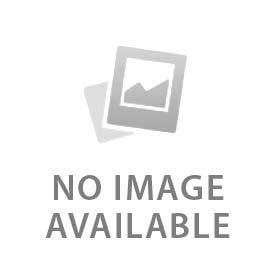The process to change the Ring Doorbell sounds and tones is simple. You have two ways to customize alerts on the device. Use a Ring Chime device to change the chime sound playing indoors. Another way is by changing the notification sound that plays on your smartphone. Both settings have the same purpose but work differently. It ensures you are always alert to your door activities.
Many users face problems noticing a default tone in a noisy home while others want a sound as per their preferences. Multiple Ring products in households with the same tone on every device often create confusion. Users get distinct alerts by customizing sounds. The process becomes simple with the Ring app. It lets you switch tones in a few steps by connecting both your doorbell and compatible chime devices. Ensure a proper setup before making changes to the Ring Doorbell sound.
What Do You Need Before Changing the Sound?
Below are the 3 things you need before changing the Ring Doorbell sound:
- Ring App Installed: Install the Ring app on your smartphone to change the sound. The app is available for both IOS and Android. Access the latest tone libraries and features by keeping the app updated. Users cannot access all sound options and face errors during setup with an outdated version. Give permissions to the app to send notifications. Sound changes on your phone do not work without notification access. You get smooth control over your doorbell and chime settings with an updated app.
- Ring Device Connected: Changes in sound only work when your Ring Doorbell is powered and online. Sync tones between the app and the device with a stable Wi-Fi connection. Tone updates often fail with a weak or disconnected power supply. Confirm that the doorbell is showing “Online” under device status after opening the app. Customization is only possible when the device is active. No changes work when the doorbell is offline. Reliable sound updates need proper connectivity.
- Compatible Chime Device: Indoor speaker sound customization needs a Ring Chime or Chime Pro. Some users only use phone alerts or Echo devices, making a Chime a non-essential part of the Ring setup. Adjust sounds after confirming if your chime supports tone customization. Sound changes don't work on older or incompatible models. You need to add a Ring Chime or Chime Pro if no compatible devices are linked. The “Chime Tone” option inside the settings menu is only visible on compatible devices.
How to Change the Sound in the Ring App
Use the Ring app to directly change the Ring Doorbell sound. Go to the “Device Settings” from the menu after opening the Ring App on your phone. Adjust indoor chime sounds after selecting “Chime Tones”. Choose notification settings for phone alerts. Select a new sound from the available options by browsing the list. The new changes do not apply if you don't tap “Save Changes” before exiting. The options list depends on the device model and the version of the Ring app. Confirm the new sound is active by checking that changes are saved.
How to Change the Ring Chime Sound (Indoor Speaker)
Go to the device settings in the Ring app to change the indoor Ring Chime sound. Scroll the app menu and open “Chime Device Settings”. You can find different tones in the list like classic, Ding-Dong, seasonal themes and melodies. Select the tone you like. The Chime and Chime Pro give flexibility for different home environments with multiple sound options. The changes apply immediately if the Chime is online and connected after tone selection. This method works instantly as per preferences for enhanced indoor alerts.
How to Change Ring Notification Sound on Smartphone
The doorbell hardware does not get affected by changing the notification sound on your phone. Select the Ring app alerts from the list of applications by opening Notification Settings on your phone. Applied changes after choosing a new sound are limited to the options in system settings on iOS. You get separate tones for motion and Ring events with wider control on Android. Check if the new sound is working correctly by pressing the doorbell after making changes. This process ensures your phone is receiving the same alert sound you have selected.
What are the Troubleshooting Sound Issues?
Users sometimes face these 3 troubleshooting sound issues in the Ring Doorbell:
- No Sound After Change: No sound after changing the tone often comes from volume settings. Check the Ring app volume controls and phone volume. Make sure the device is not muted or in silent mode. Press the doorbell to re-test after adjusting. Select the tone again and save if the sound does not play. Sometimes the app does not apply the tone the first time. Wi-Fi delays can also cause missed alerts, so confirm a stable connection before testing again.
- App Not Updating: The Ring app is outdated if you miss notifications often. Check the app store for the latest version and update it. Outdated apps often fail to display customization options. Reinstall the app if the update does not fix the issue. Log back in to refresh account settings. Clear cache or data to remove stored errors on Android. Keep the app updated to access the full list of tones and smooth syncing with the device.
- Chime Not Responding: A silent Chime often means the device is offline. Confirm the Chime is plugged in and connected to Wi-Fi. Check the LED indicator for status. Restart the Chime by unplugging it, waiting a few seconds, and plugging it back in. Unlink and re-link the device through the Ring app if the problem continues. A firmware update is required for proper function in some cases. Keep the Chime online and updated to ensure the sound changes take effect.