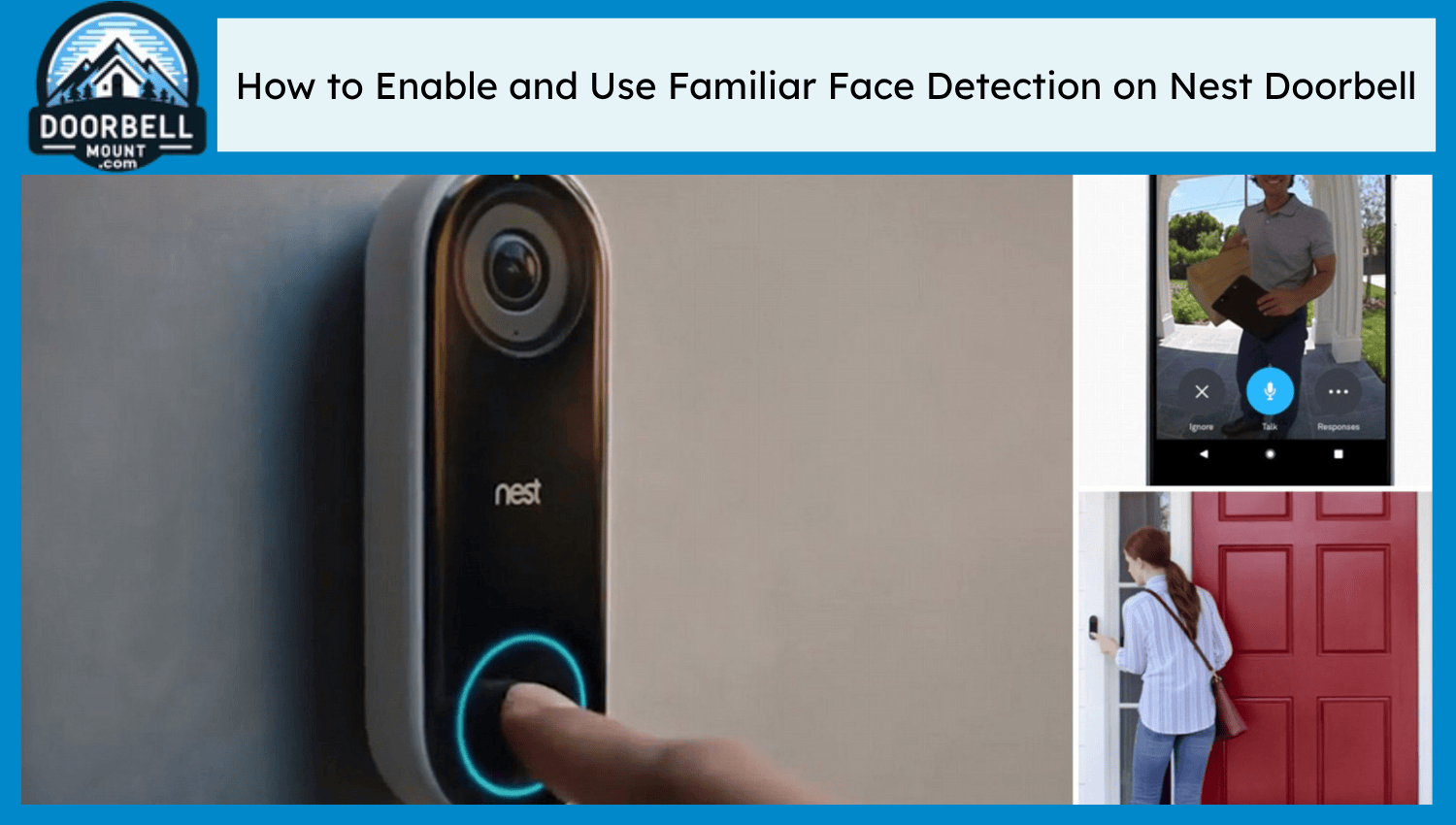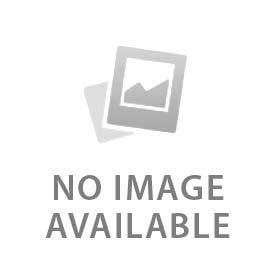Face detection on the Nest doorbell keeps the owner updated about who is on the door. This AI-based face recognition system is a smart feature in Nest doorbells. It’s quick and convenient to set it up via the Google Nest app. It detects the faces and Google Assistant calls them via their name whenever they ring. This feature is best for recognizing family and friends. Face detection on the Nest doorbell is limited to some regions due to privacy concerns. Make sure to read the local laws or contact the local regulatory bodies to avoid legal consequences.
What Are the Requirements for Familiar Face Detection?
Here are the five things required before setting up the familiar face detection system:
- Nest Aware Subscription: Nest Aware subscription is important to set up the familiar face detection. Google has recently renamed the Nest Aware subscription to Google Home Premium. They have similar features and functions. There are two premium models in Google Home Premium, including standard (Nest Aware) and premium (Nest Aware Plus). They both have the familiar face detection feature, with a difference in the recorded event clips and price. Standard Nest Aware is around $10 per month or $100 per year, and Nest Aware Plus costs $20 per month or $200 per year. Choose the one that suits the budget and requirements.
- Compatible Doorbell Models: Familiar face detection feature is only available on Nest wired and wireless doorbells. It does not work with old and third-party doorbells. Make sure to set up the compatible model to make the most out of it.
- Updated Google Home App: Install the Google Home App from the App Store or Play Store. Make sure to check for updates if it's already installed. Create a Google Home account and make sure to remember the credentials to link with Amazon devices in the future.
- Stable Wi-Fi Connection: A Strong and stable wifi connection makes it easy to set up the doorbell and the familiar face detection feature. Use teh 2.4 GHZ or 5 GHz Wi-Fi network to avoid lags in recorded videos.
- Enabled Permissions: Hold the app and press on teh app info to enable the permissions. Allow the Google Home app to access the camera and facial recognition for better results.
How to Enable Familiar Face Detection on Google Nest Doorbell
Launch the Google Home App and click on the settings on the Home page. Navigate to the Nest Aware feature and purchase the subscription if there is not one. Click on the back arrow and scroll down to find the familiar face detection bar. Tap on this and then toggle the button from off to ON until it turns blue. Press on the back arrow and scroll down to find teh announcements section. Again, toggle the button of announcement to blue.
How to Add and Manage Familiar Faces
Open the live view of the Nest doorbell camera and click on the people tab. There is a blue dot that appears on the people bar when familiar face detection is turned on. The app learns from teh previous history and recordings. Go to the people tab, and the app automatically asks if we know this person. Click on the yes to save it. Tap on teh face of the person and name them. Google Assistant calls the saved name of the person whenever they press the doorbell.
See the saved library to find if there are two different faces in one person’s profile. Tap on those different faces and then the trash can in the top right corner to delete them. Manage the face library and name all of them to avoid confusion.
How to Use Familiar Face Alerts
Customize the notifications for familiar face detection. Turn off the face alerts for family members if they sound disturbing. Customize it to turn the lights on according to the familiar face for easy detection. Set preferences for home and lock the mobile screen to receive notifications even when the mobile is in sleep mode.
How to Adjust Familiar Face Detection Settings
Adjust the motion sensitivity for familiar faces through the Google Home app. Tap on the more icon on the top right side and go to settings. Scroll down to find the videos and then click on the “wake-up sensitivity” depending on the type of doorbell.
Manage the face library and delete all at once by tapping on the faces and the trash can. Merging similar photos, deleting unnecessary faces helps to manage the storage. The app asks that this deleted data cannot be restored if it gets deleted, and tap on Yes to proceed. There is also an option to delete or pause the face detection feature. Follow teh same steps above and toggle off the familiar face detection from settings.
What Are Privacy and Security Considerations?
Collection of sensitive biometric data with the consent of people has legal consequences. EU's General Data Protection Regulation (GDPR) focuses on collecting data with the person’s consent. It is important for guests who do not know if their faces are being captured.
Nest doorbell and Google Cloud storage use strict encryption. It causes serious security concerns in case of a breach, and hackers sell this biometric information on the dark web. Make sure to get the consent of the person before saving their face in the library. This familiar face detection feature is limited in some regions. It is not available in Illinois due to their Biometric Information Privacy Act (BIPA) and the UK. It is only available in the US (except Illinois), Australia, Canada, and Japan.
What are the Common Issues and Troubleshooting Tips
Here are the four common issues and troubleshooting tips for the familiar face detection feature:
- Doorbell Not Recognizing Familiar Faces: Make sure the internet is working fine and the person’s face is labeled in the library. Reset the feature if it is still having trouble working.
- Fixing Misidentified or False Faces: Review the familiar face library and merge the duplicate faces. Delete the ones that seem like a different person.
- Improving Lighting and Camera Position: Set the Nest doorbell camera with a vertical edge to capture the person clearly. Remove the objects that hinder the face and improve the living in the hallway.
- Update Firmware and Google Home App: Update the firmware and Google Home App if it starts to lag.