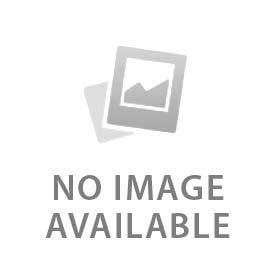Setting up the Ring Doorbell to Alexa requires both the Ring App and the Alexa app. Allow Alexa to connect to the Ring Doorbell first via the devices section. It makes it easy to handle the video, motion, and audio announcements. Alexa provides alerts when someone rings the doorbell or when someone passes by. It's a hands-free communication and allows users to see the live videos on the EchoShow and Fire TV inside the home. The name of the camera can be customized in the Alexa app, and many people also personalize the Alexa announcements. There is also a feature to turn on the motion sensors.
What Do You Need Before Connecting?
Here are the three things required before connecting to Alexa:
- Required Devices: A Ring Doorbell and Alexa-enabled devices are necessary to proceed with this. Set up any model of the Ring Doorbell with smart features. Purchase the Amazon Echo smart speaker (like the Echo, Echo Dot, or Echo Pop) to do audio talks. Amazon Echo smart display (like the Echo Show or Echo Hub), Fire TV, and Fire tablet work best for viewing the live videos of who is knocking at the door. Make sure to have a smartphone in hand to download both apps.
- Apps & Accounts: Make sure to have the Alexa and Ring Apps installed on your smartphone. Create accounts in both apps and begin connecting. An Amazon account is necessary to use Ring Skill with Alexa.
- Wi-Fi Connection: Alexa-enabled devices and doorbells both require internet, so they require fast connections. Install a strong wifi connection to avoid latency and troubleshooting problems. It is recommended to set up a network with a 1-2 Mbps upload speed for video and two-way audio Doorbells. 2.4 GHZ network works best for many Ring models as it has a larger range.
How to Enable the Ring Skill in Alexa
Open the Alexa app from the downloaded apps and log in to the account. Click on “More” in the left corner at the bottom and navigate to Skills and Games. A new interface pops up with Discover Alexa on top, and there is a search bar with default text “Search Alexa Skills”. Click on the search bar and write the Ring. Ring Skill pops up in the first two or three options. Click it to open and press the “Enable to use”.
How to Link Ring Doorbell to Alexa
A message on screen pops up after enabling the Ring Skill if we want to link our Ring and Amazon accounts. Scroll down, press the enable skill, and a login interface pops up. Make sure to enter the right email and password of the Ring account to connect it. It also asks for App Authorization and shares details about what Alexa wants to access. Click on the Authorize button but it can be disabled later on.
Alexa successfully linked to the Ring after a few seconds. It starts looking for the devices around, and all the devices pop up on the screen (Ring Doorbell). The Alexa app asks for where the camera to create a group of devices separately. The kitchen devices have a different set, and the lounge ones have a separate one. Click on where it is and set it up.
How to Customize Alexa Announcements
Go back to the home tab of the Alexa App and press the “Devices” button. Scroll down to find the camera and click it to see what's on the door. Tap on the Gear icon in the top left corner to customize the Alexa announcements. Toggle the on and off according to the choice, and choose the Alexa-enabled announcement devices.
Follow the same steps from Devices, Camera, Gear icon, and then press the Doorbell press announcements to change the sound. There are multiple sound options available when it is turned on. Open the Alexa app and navigate to “More”, and then click on Routines to customize Alexa. Click on the plus icon to create a name for the routine. Write the custom phrase for moments like when someone rings the bell and save it.
How to Control Ring with Alexa Voice Commands
Call the Ring device with the accurate name that is added in the Alexa app. Tell “Alexa, answer the (Ring device name)” to start an audio conversation and “Alexa, show me the (Ring device name)” to see to camera. Repeat the phrase "Alexa, stop" to turn off all the commands. There are also security modes and phrases to check the status of the Ring Doorbell.
What are the Troubleshooting Connection Issues
Here are the two common troubleshooting connection issues and their solutions:
- Common Fixes: Re-enable the Ring Skill when the Alexa App stops working or integration does not work. Update both apps and restart to avoid minor problems. Clear cache files and log in again. Check the network connection if the voice is distorted. Make sure to use the same email for the Amazon account and the Ring App to avoid hassle.
- Wi-Fi Issues: Move the mobile, Alexa-enabled devices, and Ring Doorbell closer to the Wi-Fi device. Make sure to run a test before setting them up if they work well. Delay in sound is often due to a low battery of the Ring Doorbell, so charge it and check the signal strength on the Ring App. Check the live view on the Ring App if it is not working on Alexa. The problem is in Wifi connection, if it does not work even on the Ring App. Link the account accurately and make sure that Alexa uses the updated firmware. Update the software with the command "Alexa, check for software updates".