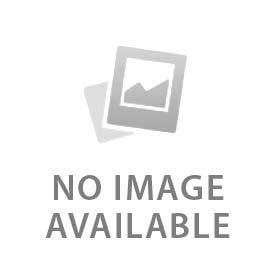Google Nest doorbell integrates with both Google Home and Alexa. Download the Google Home App and Amazon Alexa before setting up the Nest doorbell. They both allow two-way audio communication, recordings, and live camera access. Alexa-enabled devices and Google Assistant both work well with the Google Nest doorbell. Use teh Google account of the Nest doorbell on these apps to link them. Follow the right guide to set up the doorbell and custom alerts.
What Features Are Supported on Each Platform?
Here are the features supported on Google Home and Amazon Alexa apps:
- Google Home Integration: Google Home App provides access to live video recorings from any Google-compatible device (Android, TV). It also sends notifications when a car, vehicle, or person passes in teh specific event. It announces the names of the familiar people at the door and makes two-way communication easier. Google Home makes it easy to mute the chime and talk to a visitor through teh Nest app.
- Alexa Integration: Alexa supports similar features, but with certain limitations. The Alexa app requires an ECHO Show TV for video and camera displays. It provides press announcements and custom alerts depending on teh settings. IT requires a Google Nest account and an enabled Nest skill to work smoothly. Alexa also follows the same command as Google Assistant “Alexa, show the front door” to show the live Nest doorbell camera.
How to Connect Google Nest Doorbell with Google Home
Here are the five tips to connect the Google Nest Doorbell with Google Home:
- Open the Google Home App: Install and open the Google Home App on the smartphone. Check the policy and navigate to the home interface. Be sure to grant all required permissions to the app to receive notification and motion alerts.
- Start Device Setup: Tap on the “+” icon in the top left corner and click on Set up devices. A new interface pops up with all the devices available, and you find the Doorbell to link it.
- Scan the QR Code: Scan the QR code from the back of teh doorbell or the manual after tapping the doorbell from the devices.
- Connect to Wi-Fi: Connect to the wifi router with a password and rename it if necessary. It takes a while to set up and then click next.
- Assign a Room: The app asks about where the Nest doorbell is, like at the front door, lounge, or kitchen. Select the front door or the location where it is installed. This is an optional step, and one can skip it if they don’t want to assign any room.
How to Control Google Nest Doorbell Using Google Home
Here are four tips to control the Google Nest doorbell with the Google Home App:
- Use Voice Commands: Use voice commands to control the Google Home App and Google Assistant. Hey Google, talk to the front door" opens up the two-way communication, and Hey Google, show me the front door” shows the front door camera live.
- View Live Video Feed: Open the Google Home App and navigate to cameras and then go to the favorites tab to see the live video feeds of teh Nest doorbell. Use the command "Hey Google, show me the back door," to access the live camera from the Nest Hub.
- Manage Alerts and Notifications: Go to the settings from the Google Home App and navigate to teh notifications. Activity, visitor, and Home/Away notifications are set from here. There is also an option to set custom alerts and teh devices on which you want motion and package alerts.
- Adjust Settings: Follow the same steps of managing alerts, and then navigate to adjust settings. Audio, video, battery time, quiet time, and doorbell chime can be adjusted according to requirements.
How to Connect Google Nest Doorbell with Alexa
Here are the five tips to connect the Google Nest doorbell with Alexa:
- Check App and Account Access: Install the Alexa Amazon app and log in to teh account with teh same email of teh Nest doorbell.
- Enable the Google Nest Skill: Go to the “More” button at the bottom right corner on the home of teh Alexa and navigate to the “Skills and Games”. Click on the magnifying search icon in the top right corner and search for the Google Nest. Click on teh “Enable Use” to enable the Nest skill.
- Sign In and Authorize Access: The Link account interface pops up after enabling the Google Nest skills. Log in with your Google account and enter the password. Check all the permissions and click on the next button. Apps send an alert when they successfully link with the Nest doorbell.
- Add and Discover Device: Click on the discover devices at the bottom after linking the account instead of heading back home. App shows the available devices and clicks on teh “Set up device”. Select the room if convenient or skip it, and teh front door camera is ready to use.
- Confirm Successful Pairing: Test the camera to see if it's working. Navigate to the Home and tap on the devices button. Scroll horizontally to find teh camera and then scroll vertically for the Nest camera. A live video pops up on the app with teh speaker option available. Set the custom alerts from the gear icon on the top right corner and set the sound for alerts.
How to Control Google Nest Doorbell Using Alexa
Here are the five ways to control the Google Nest Doorbell using Alexa:
- View Live Video Feed: Use the command “Alexa, show me the front door” to access the live video displays or recording on the Echo Show TV.
- Answer the Door via Two-Way Talk: Use the command” Alexa, show the front door” to communicate with the person at the door.
- Receive Doorbell Notifications: Receive the doorbell notifications from the Echo Show TV when someone presses the doorbell.
- Enable Announcements: Manage the custom alerts from the gear icon on the Alexa app to receive doorbell notifications.
- Control via Alexa App: Control the video, audio, and all other settings from teh Alexa app.
What Voice Commands Can You Use with Alexa?
Use the “Alexa, show me the front door” to view the live camera of the Nest doorbell and “Alexa, hide the front door camera” to close it. There is also an option to add custom notification alerts, like “Alexa, announce when someone rings the doorbell.”
What are the Common Integration Issues and Fixes?
Here are the four common integration issues and fixes:
- Device Not Found: Restart the Nest doorbell and charge the battery-powered when “device not found” pops up.
- Wi-Fi Connection Errors: Use the Wifi of recommended 2.4 or 5 GHZ to avoid connection errors. Set up the router near the front doorbell to avoid lags in video displays.
- Skill Linking Failure (Alexa): Re-link the Alexa again with the Google account and enable the Nest skills again under a strong wifi connection..
- Voice Command Not Working: Check the notification and custom settings and set them to default to avoid voice command overlapping issues.