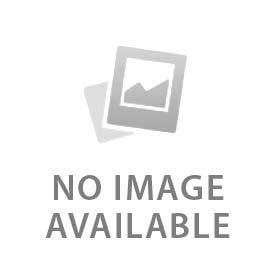The Google Nest doorbell is a smart device with video and audio features. It sends alerts when a car, vehicle, or person passes. There are two types of Google Nest doorbell, including wired and battery-powered. They both require different installation techniques and methods. The wired Google Nest doorbell works best for people who already have a wired doorbell installed. A battery-powered Google Nest doorbell is best installed anywhere without wiring. It does not require a chime like the wired Google Nest doorbell. Follow the right installation techniques to avoid issues and errors in the Google Nest doorbell.
What Tools and Materials Do You Need?
Here are the six tools and materials needed to set up the Google Nest doorbell:
- Nest Doorbell (Wired or Battery): Choose a Google Nest doorbell depending on your preference. Select the wired doorbell if wires are already there, and battery one for quick and easy installation.
- Mounting Bracket and Screws: The Google Nest doorbell box comes with all the materials needed to set up the bell. Look at the mounting bracket and screws to see if something is missing.
- Drill, Level, and Screwdriver: Keep the drill to create holes, the level, and the screwdriver to tighten the screws of the doorbell.
- Wedge or Corner Mount Kit: A Wedge is like a mounting bracket or base plate that helps to adjust the camera positioning. It helps the doorbell to record from different angles instead of a straight one.
- Smartphone with Google Home App: Install the Google Home App and log in to it to set up the Google Nest doorbell. It is required to control the features of the doorbell and view the recordings. This app helps to access the live camera of the doorbell and even set up the alerts and events.
- Stable Wi-Fi Connection: A stable wifi connection is important when setting up the doorbell. It provides quick alerts and smooth video recordings. Poor wifi leads to connection drops and errors in recording.
How to Prepare for Installation
Here are four things to do before installing the Google Nest doorbell:
- Check Compatibility: Checking compatibility is important when setting up the wired Google Nest doorbell. Check if the pre-existing voltage meets the voltage requirement of the Google Nest doorbell. Nest Doorbell (wired) has 16–24 V AC, and Nest Doorbell (battery) requires 8–24 V AC. Look at the current voltage from the transformer near the chime or basement. Make sure to upgrade the system or install the battery-powered Nest doorbell when the voltage is incompatible.
- Charge the Doorbell (Battery Model): Charge the battery-powered doorbell before setting it up. Use the USB charger that comes in the box and charge until the light turns solid white. It is important to connect the doorbell to the Google Home App.
- Turn Off Power (Wired Models): Wired Nest doorbell includes setting up the wires, wedge, and base plate. The old doorbell is removed, and wires are attached to the Nest terminals. Make sure to turn off the power to avoid shock or exposure to wires. Take safety measures and wear gloves when removing the existing doorbell.
- Test Wi-Fi Strength: Test wifi strength through notifications, live camera, and recordings. Run a speed test to check how fast the Wi-Fi is.
How to Install the Mounting Bracket
Here are the five tips to install the mounting bracket:
- Mark the Drilling Points: Measure the points where pilot holes are needed. Mark those drilling points to avoid a mess on the wall.
- Drill Pilot Holes: Use a drilling machine and point perpendicular to the wall to create holes. These pilot holes make it easy to install the Nest doorbell and screw it.
- Insert Wall Anchors: Insert wall anchors when setting up the doorbell on an uneven surface. The plastic anchors work well as they expand when they are screwed. Wall anchors work best on brick, stucco, or concrete walls.
- Attach the Mounting Bracket: Set the mounting bracket on the wall and make sure the pilot holes fall in the right place. Secure the mounting bracket in place and firmly tighten the screws.
- Wedge or Corner Mount: Wedge and counter mount come in the Nest doorbell box. Keep the wedge and base plate together, and then screw them to hold in place.
How to Wire the Doorbell (For Wired Models)
Here are the four tips to wire the doorbell:
- Connect Doorbell Wires: Attach the wires to the Nest doorbell terminals carefully. Wrap the wires and tighten the screws near the terminals, as polarity does not matter here.
- Secure Connections: Make sure to tighten the screws of the Nest doorbell and chime to secure connections.
- Restore Power: Restore the electricity to see if the LED lights up.
- Install Chime Connector (if needed): Set up the Chime connector when installing the wired doorbell. Use a voltage checker to avoid shocks, and there is no need to remove the previous doorbell wires. Loosen the screws and attach the Nest doorbell wire to those terminals and secure them again.
How to Attach the Nest Doorbell to the Mount
Here are the tips to attach the Nest doorbell to the mount:
- Align with the Bracket: Doorbell mounts have different types on the basis of the needs. They are angled and framed, which helps to keep the doorbell in place. Set up the mount cover when setting the base. It keeps the doorbell safe from rain and theft.
- Snap into Place: Push the doorbell in and then down to snap into place. It produces a click sound when it's done.
- Check Stability: Tug the Nest doorbell to see how stable it is.
How to Set Up the Doorbell in the Google Home App
Here are the five ways to set up the doorbell in the Google Home App:
- Launch the App: Install the Google Home App to control the doorbell features from anywhere.
- Add New Device: Open the app and click on the “+” icon in the top right corner. Then click on the “Add New Device” and navigate to the doorbell.
- Scan the QR Code: Scan the QR code that comes with the installation guide manual to set up the doorbell with the Google Home App.
- Connect to Wi-Fi: Make sure to connect to the Wifi for viewing the live recordings and the camera.
- Customize Settings: There are options to add custom settings in the premium Google Home App. Set the notifications for vehicles, events, and persons from settings.
How to Test Your Google Nest Doorbell
Here are four tips to test the Google Nest doorbell:
- Check Live Video: Check the live video and camera range of the doorbell from the Google Home App. Make sure to adjust it 4 feet high for a better view and capture the ones who ring.
- Test Two-Way Audio: Make sure to check if the audio system works fine. Use Google Assistant and record it to view it later.
- Verify Chime Functionality: Check if the chime is working when the doorbell rings.
- Adjust Camera Angle: Adjust the camera angle according to the outdoor environment and the area that needs to be captured.
What Are Common Installation Issues & Fixes?
Here are the three common installation issues and their fixes:
- Doorbell Not Powering On: Make sure to if the wires are connected to the doorbell terminals and the electricity breaker is on.
- App Not Connecting: Restart the app and connect the doorbell again. Default all custom settings and clear the cache to bring it back to use.
- Chime Not Working: Check if the chime wires are connected to their respective terminals.
- Weak Wi-Fi Signal: Move near the router and avoid using the hotspot.