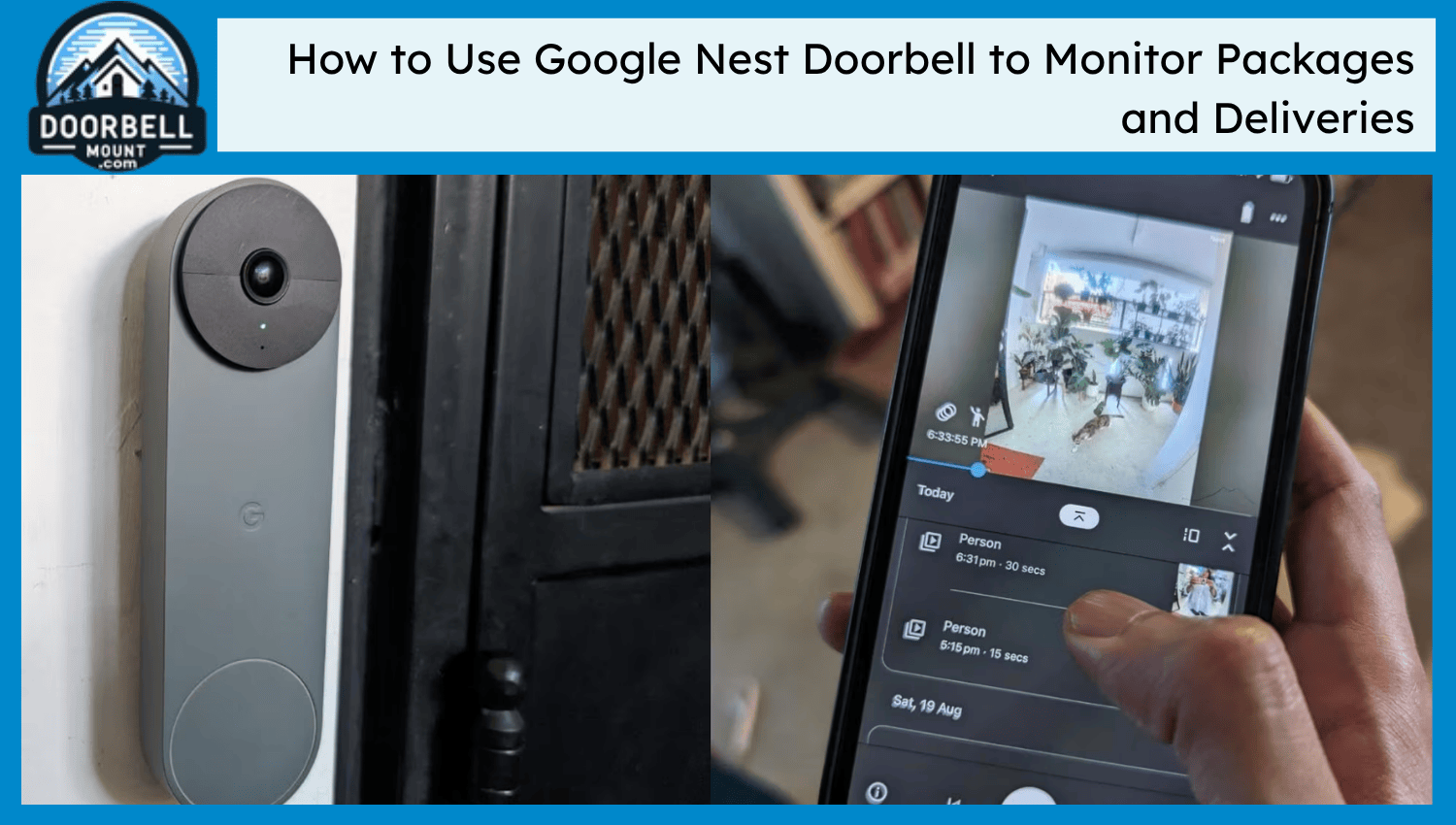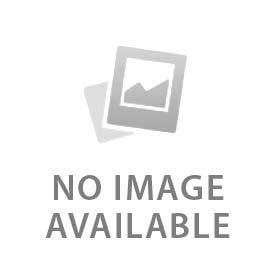Google Nest doorbell uses an AI-recognition system to monitor the packages and deliveries. It provides alerts whenever a person, package, or object is detected. This feature is available on both wired and wireless Google Nest doorbells. Activity zones help to speed up and locate the package precisely. It avoids incidents and stolen packages. The Google Nest doorbell works 24/7 to monitor the activity. Check the recordings within 3 hours with the free version or purchase the standard subscription of 30 days.
What Do You Need to Enable Package Detection?
Install the Google Home App to enable package detection. Sign in with a Google account and make sure to remember the credentials to link it with Alexa or a smart display. Give all the necessary permissions to the app, including camera for facial recognition, notification for alerts, and microphone for two-way audio. Connect the app with the compatible wired or wireless Nest doorbell. Purchase the standard Nest Aware, also called Google Nest Premium, to access the recordings for 30 days.
Nest Aware Plus provides access to recordings for $20 for 60 days. Set up a stable wifi connection to get quick package alerts. A wifi connection of 2.4 GHZ or 5GHZ works best for doorbells. Install the router near the doorbell for excellent signal strength.
How to Turn On Package Detection in the Google Home App
Go to the three-dot menu on the top right corner of the Google Home App. Tap on the settings and scroll down to find the notifications tab. Press on “Notifications” and an interface pops up with multiple toggles. There is a push notification tab on top, and toggle it to blue to receive all alerts. This notification section has the settings for package detection. Toggle the package button to blue to monitor the packages. People also recommended turning on the person notifications for being on the safe side.
Package detection spots the package in the selected area. Go to the settings and then tap on events to see events. Add an activity zone and drag the lines that appear on screen to select the area. This activity zone detects motion and provides alerts. Adjust motion sensitivity to medium to avoid alerts for moving cars on the road.
How to View Package Events and Video Clips
Go to the devices and tap on the Nest doorbell. Open the live view of the camera and tap on the left side to see the history videos. The doorbell stores events only for 3 hours without any subscription. Purchase a subscription to keep them for 30 to 60 days or manually download them in the gallery. Drag the video left or right, or use the navigation buttons to move left and right. Keep the bar at the start of the event and tap on the “event details” to download it.
How to Set Custom Alerts for Deliveries
Go to settings and notifications to customize the alerts. Turn on or off the push notifications. Set No Disturb mode for specific hours and only allow specific notifications during sleeping hours. Familiar face recognition also helps to see if the delivery person is the same every time. Input his details in the app, and Google Assistant tells who is at the door. Pre-recorded message of “Leave it there, Thank you” works best for such scenarios.
How to Prevent Missed or False Package Alerts
Clean the lens of the doorbell camera and use a wedge to set a specific angle. Remove all the objects that hinder the view and turn off the notifications for animals. Adjust the motion sensitivity to medium, as high sensitivity provides alerts when a car passes on the road. Set a clear activity zone and avoid dragging the road or sidewalk into the selected zone. It leads to unnecessary alerts and interrupts the other notifications. Make sure to install a stable wifi connection of 2.4 or 5 GHZ to avoid missed package alerts. Light the porch with different lights and integrate it smartly with the doorbell. This AI system automatically changes lights when someone familiar rings the doorbell.
How to Talk to Delivery Drivers Using Two-Way Audio
Go to the live view on the Google Home App and tap on the “start” microphone icon to talk to the delivery person at the door. There is also an option of responses with pre-recorded messages, “Leave the package” when needed. These pre-recorded messages can be customized. Turn on the echo cancellation and stay away from the doorbell when communicating to avoid feedback.
How to Review and Save Delivery Footage
Review the delivery footage for the video history and save the specific events in the gallery. These act as evidence in case of theft or robbery. Tap on the share icon in Google Photos to share it on other platforms.
What to Do If Package Detection Isn’t Working?
Restart the Google Home App and log in again. Check for the camera permissions. Look at the settings of package detection, activity zone, and facial recognition. Adjust the motion sensitivity and improve the wifi connection. Avoid using Hotspot to get alerts, as it slows down the video and increases lag. Check if the Google doorbell is compatible with package deception or not. Contact Google support if errors in package detection persist.