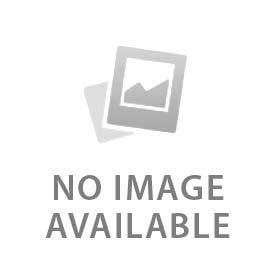Check the wifi compatibility, router settings, and stay near the router to fix the Google Nest doorbell. Nest doorbells require 2.4 to 5 GHz network bands to function properly. Older models still use 2.44 GHZ bands. Check the compatibility of the doorbell and adjust its strength accordingly. Fix the router settings and restart the device if the problem does not go away. Remove the device from the Google Home App and relink it. Avoid using the MAC address and enable the DHCP.
How Can You Check the Wi-Fi Signal Strength for Your Nest Doorbell?
Wifi signal strength can be easily measured with the Nest App and Google Home App. Go to “Devices” or the Favorites tab and tap on the Nest doorbell. Click on the gear icon to open settings and navigate to the technical details. Scroll down and find the Network or wifi section. RSSI is the signal strength indicator of Wifi, and a stronger wifi signal has a less negative number. Follow the same steps in the Nest app to see the technical details. Search for the Wifi speed test on Google and tap on any website to run a speed test. It shows the download and sending speed of wifi.
How Do You Verify the Correct Wi-Fi Network Settings?
Older models of Nest doorbells have 2.4 GHz, and newer models have 5GHz network bands. Check the router settings to see if it administers two different names (SSIDs). Avoid hiding the SSID and enable "Broadcast SSID". It can be re-hidden after successful setup. Verify the wifi password to avoid connection issues. Choose WPA2-Personal (AES) or WPA3 security protocol in the router to avoid security problems.
Why Should You Restart Your Devices During Troubleshooting?
Restarting a device clears memory issues and bugs. Disconnect the Wi-Fi and reconnect it as the Internet Service Provider (ISP) establishes a fresh connection. DHCP (Dynamic Host Configuration Protocol) allocates a new IP address and clears the cache. Restart the smartphone and router. Uninstall the Google Home and set the settings to default.
How Can Updating Firmware and the App Fix Connection Issues?
Firmware is the permanent software programmed in the Nest doorbells. Google developers patch the vulnerabilities and bugs to prepare the Nest doorbells against them. Updating firmware protects Nest doorbells from cyber attacks. Firmware updates prepare Nest doorbells for upcoming technologies and changes in the router system. It optimizes their speed and enhances security. Updating the app minimizes the delays and lags in video recordings. It provides timely alerts and better setup procedures.
How Do You Forget and Reconnect the Nest Doorbell to Wi-Fi?
Go to Devices, tap on Nest doorbell, and go to settings to remove it. Restart the Google Home and look for the updates. Sign in with the right account and link the Nest doorbell again. Make sure to add authentic wifi credentials and stand near the router when connecting.
What Router Compatibility and Settings Should You Check?
Look at the frequency bands, security protocol, and internet speed for compatibility checks. 5GHz network, WPA2-Personal (AES) or WPA3 security and 2 Mbps works best for 3rd-Gen Nest doorbells. Check for the SSID (Network Name), DHCP, and MAC filtering system to avoid connection failures. Enable the UPnP (Universal Plug and Play) instead of the HTTPS port 443 to communicate effectively. Avoid using a hotspot and high bandwidth usage when connecting the doorbell to the router.
When Should You Reset the Nest Doorbell as a Last Resort?
Restart the modem and Nest doorbell when network verification and basic resets don’t work. Press and hold the button on the back for ten seconds until it turns blue to reset the doorbell. Resetting the doorbell factory resets all the settings and recordings. Make sure to look for firmware updates and router adjustments to avoid data loss. The wifi connection problem after the reset is a sign of an issue in the hardware. Reset the doorbell when transferring ownership to delete all the personal details.
How to Prevent Future Connectivity Problems
Here are the five tips to prevent future connectivity problems:
- Keep Router Firmware Update: Firmware updates protect the Nest Doorbell from bugs, cyber attacks, and network connection failures. Update the firmware on a daily basis to enhance its compatibility with router updates.
- Reboot Your Router Monthly: Unplug the router once a month to avoid overheating. This step assigns new IP addresses, refreshes network connections, and updates the router. Reconnect the plug of the router after 30 seconds.
- Maintain a Strong Wi-Fi Signal: Set up the router near the Nest doorbell and Nest Hub at 10 to 15 feet to maintain a strong wifi connection.
- Avoid Interference Sources: Do not set up the Nest doorbell behind the metal or brick walls. They affect the signal strength and the Google Home app.
- Monitor Connection Regularly: Check the Wifi speed over time from the Nest or Google Home app. Speed test websites make it easy to check without installing the app.