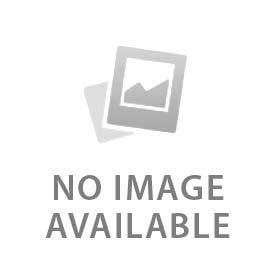What to Do If Your Google Nest Doorbell Keeps Going Offline
Check the Wifi signal strength, doorbell power supply, and router settings if the doorbell keeps going offline. Weak connection, ignoring firmware updates,...
How to Reset a Google Nest Doorbell: Quick Fix Guide
Resetting the Google Nest doorbell fixes bugs, connection errors, and lags in video recordings. Slide up and remove the battery doorbell from...
How to Fix Google Nest Doorbell Not Connecting to Wi-Fi
Check the wifi compatibility, router settings, and stay near the router to fix the Google Nest doorbell. Nest doorbells require 2.4 to...
How to Extend Battery Life on Your Wireless Google Nest Doorbell
Wireless Google Nest doorbells last for a minimum of six months. These doorbells have built-in batteries with a USB port at the...
Nest Doorbell vs. Nest Cam: Which One Do You Really Need?
Nest Doorbell is a smart home device with a built-in camera and a two-way audio system. Nest Cam refers to the camera...
Why Your Nest Doorbell Isn’t Recording and How to Fix It
The Nest doorbell stops recording due to unstable wifi, poor power supply, sync errors, and ignoring patches. Google Nest doorbells do not...
Google Nest Doorbell vs. Arlo: Feature-by-Feature Comparison
Google Nest and Arlo doorbells vary in price, camera resolution, subscription costs, and ecosystems. Google Nest doorbell works with Google and Amazon...
2025 Review: Is the Google Nest Doorbell Still Worth It?
Google has upgraded the video quality, navigation, and integration of the Nest doorbell. The 3rd-Gen Nest doorbell has a 2k resolution video...
Best Google Nest Doorbell Accessories to Upgrade Your Setup
The Google Nest doorbell comes with a mounting plate, screws, anchors, and an angle wedge in the box. Battery doorbells have a...
Google Nest Doorbell vs. Ring: Which Smart Doorbell Is Better?
Choosing the right doorbell between Google Nest and Ring depends on the owner’s priorities. Google Nest and Ring doorbell are available in...
How to Use Google Nest Doorbell to Monitor Packages and Deliveries
Google Nest doorbell uses an AI-recognition system to monitor the packages and deliveries. It provides alerts whenever a person, package, or object...
How Google Nest Doorbell Helps Prevent Porch Pirates
Porch pirates refer to illegal activity when a person steals the delivered packages outside someone’s home. Americans lost almost 241 million packages...
Why Every Smart Home Needs a Google Nest Doorbell
Google Nest doorbell has advanced security features, a two-way audio system, and a live camera feed. It keeps track of the front...
How to Talk to Visitors Using the Nest Doorbell Two-Way Audio
Two-way audio refers to a system with a built-in speaker and microphone. Nest doorbells have this audio feature, which helps in communicating...
How to Access and Save Video Clips From Google Nest Doorbell
Accessing and saving video clips is quick and convenient with the Google Home App. It allows homeowners to see what happened when...
How to Enable and Use Familiar Face Detection on Nest Doorbell
Face detection on the Nest doorbell keeps the owner updated about who is on the door. This AI-based face recognition system is...
How to Customize Notifications on Your Google Nest Doorbell
Change the notification of the Google Nest doorbell from the settings and notification tab. These custom notifications help to control the doorbell...
How to Integrate Google Nest Doorbell With Google Home or Alexa
Google Nest doorbell integrates with both Google Home and Alexa. Download the Google Home App and Amazon Alexa before setting up the...
How to Mount Your Google Nest Doorbell Without Drilling
Heavy-duty adhesive tape and magnetic no-drill mounts are best for mounting Google Nest doorbells without drilling. There are different types of mounts,...
How to Connect Google Nest Doorbell to Wi-Fi in Minutes
Connecting the Google Nest doorbell to Wifi is important to get alerts, video recordings, and access to the live camera. The doorbell...
Wired vs. Wireless Google Nest Doorbell: Which One Should You Choose?
Choosing the wired or wireless Google Nest doorbell depends on the needs and requirements of the owner. Google Nest doorbells are a...
How to Install a Google Nest Doorbell: A Complete Step-by-Step Guide
The Google Nest doorbell is a smart device with video and audio features. It sends alerts when a car, vehicle, or person...
Google Nest Doorbells: How to Adjust Motion Sensitivity for Fewer False Alerts
Motion sensitivity provides alerts when a person, vehicle, animal, or any motion is detected. There are three levels of motion sensitivity in...
Does Ring Doorbell Work with Google Home?
No, Ring Doorbell does not work with Google Home. There are rumors that Ring Doorbell’s certain features work with Google Home on...
How to Connect Ring Doorbell to Alexa
Setting up the Ring Doorbell to Alexa requires both the Ring App and the Alexa app. Allow Alexa to connect to the...
How to Connect Ring Doorbell to Wi-Fi
Log in to the Ring app and charge the battery of the Doorbell. Navigate to the menu button and follow the steps...
Are Ring Doorbells Waterproof?
Ring Doorbells are weather resistant and not waterproof. They cannot handle full water submersion but work fine in rain, snow, heat and...
Ring Retinal Vision 4K Review: Features, Performance & Buying Guide
Ring Retinal Vision provides 4K video clarity, advanced detection and smart integration for complete home security. It provides enhanced features as compared...
How to Hardwire Ring Doorbell
Ring Doorbell requires hardwiring for continuous charging and steady performance. You need a compatible Ring model, a proper transformer, voltage and basic...
How to Remove Ring Doorbell Cover
The correct tools are required to remove the Ring Doorbell cover. Start by loosening the security screws at the bottom with the...
How to Mount Ring Doorbell
The process to mount the Ring Doorbell is quick and does not need professional help. The major mounting steps are marking holes...
How to Change Ring Doorbell Sound
The process to change the Ring Doorbell sounds and tones is simple. You have two ways to customize alerts on the device....
Does Ring Doorbell Require a Subscription?
Does Ring Doorbell Require a Subscription? Ring Doorbell works without a subscription but provides limited features. A user can still access standard...
How to Turn Off Ring Doorbell
Users can try 4 easy ways to turn off a Ring Doorbell. The options include using the Ring app, disconnecting power, disabling...
How to Change Wi-Fi on Ring Doorbell
It is very simple to change wi-fi on the Ring doorbell. You need to put the device into setup mode, update the...
How to Charge a Ring Doorbell
The doorbell stays inactive at crucial times as many users do not know when or how to charge their device. You can...
How Long Does a Ring Doorbell Battery Last?
Ring Doorbell battery life ranges from 6 to 12 months depending on model, usage, and environment. High activity, motion alerts, poor Wi-Fi,...
How to Remove a Ring Doorbell
It is very easy and safe to remove a Ring doorbell on your own by following the right steps. The process includes...
How to Reset a Ring Doorbell
Resetting a ring doorbell depends on the model and chosen reset method. The ideal procedure is charging the device (for battery models),...
How to Install a Ring Doorbell
Installing a ring doorbell requires a few quick steps and basic tools like a screwdriver, screws, and mounts. You need to set...
Ring Wired Doorbell Elite: Professional-Grade Features, Installation & Usage Guide
The Ring Wired Doorbell Elite is a professional-grade video doorbell designed for premium installation. It comes with a flash mount design that...
Ring Wired Doorbell Pro: Advanced Features, Installation & User Guide
The Ring Wired Doorbell Pro is a hardware smart video doorbell with advanced security features. It gives higher performance than standard wired...
Ring Video Doorbell Wired: Features, Installation & Usage Guide
The Ring Video Doorbell Wired is a compact smart doorbell that connects directly to existing wiring. It comes with advanced features like...
Ring Battery Doorbell Pro: Advanced Features, Setup & Usage Guide
The Ring Battery Doorbell Pro is a wireless video doorbell offering smart features for advanced security. It does not require wiring and...
Ring Battery Doorbell Plus: Features, Installation & User Guide
The Ring battery door bell plus is a wireless video door bell that needs rechargeable batteries to run. It comes with powerful...
Ring Battery Doorbell: Features, Setup & Usage Guide
The ring battery doorbell is a wireless doorbell model that uses a battery to recharge. Ring is a brand known for their...
Wired Doorbell Button: Everything You Need to Know
A wired doorbell button is a wall mounted switch that rings by completing an electric circuit when pressed. It connects to a...
Doorbell Chime: Types, Features, & Installation
A doorbell chime connects to the doorbell button which rings when someone presses a button. It gives an instant alert that someone...
Smart Doorbell Button: Features, Components, and Maintenance
A smart doorbell button is a smart device that can connect to the Wi-Fi network. It enables you to view, hear, and...
Wireless Doorbell Button: Key Components, Materials, and Maintenance
A battery-powered doorbell button is known as a wireless doorbell button. A wireless doorbell button sends a signal to a chime unit...