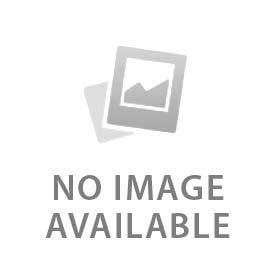Change the notification of the Google Nest doorbell from the settings and notification tab. These custom notifications help to control the doorbell according to needs. People can manage notifications for vehicles, people, and packages to save their time. There is also an option to adjust notifications for specific zones. People use the away mode to receive notifications only when they are away from home.
What Types of Notifications Can You Customize?
Here are the five types of notifications that can be customized:
- Motion Alerts: Toggle the motion alerts to ON to get alerts when someone passes. Nest doorbell notifies when a motion of a person, people, or animal is detected at the front door.
- Package Detection: Google Nest doorbell provides alerts when a package or box is detected. It helps the owners to receive parcels on time and reduce the risk of them being stolen.
- Person and Familiar Face Detection: Nest doorbell provides immediate alerts when someone presses the doorbell. It recognizes the familiar person, and the Google Assistant calls the name of the person at the door.
- Doorbell Press Alerts: Doorbell press alert is the default notification alert. The doorbell automatically notifies when someone presses the bell.
- Sound Detection Alerts: There are some Nest Google doorbell models that detect unusual sounds and trigger alerts to the owner.
How to Access Notification Settings in the Google Home App?
Click on the Google Home App and find the Nest doorbell from the devices tab. Click on it and navigate to the three dots in the top right corner to find settings. Press on settings and scroll to find the notifications. A new interface pops up with toggle modes. Push notifications provide all alerts, including security and updates in the Nest doorbell. Choose the away-only notifications when there is no one at home and the camera is on. There are several options to get notifications. Toggle the vehicle, package, and animal to the right to know when they are at the front door.
How to Adjust Motion Sensitivity and Zones?
Adjust the motion sensitivity according to requirements. Navigate to the settings and then click on the video. Navigate to the Wake-up sensitivity (for battery models) or Motion sensitivity (for wired models) and adjust the level. Medium level is the default. High sensitivity provides motion alerts even when a car from a distant passes, and low sensitivity ignores them as they are unnecessary.
Adjust the activity zones form settings and then events. Click on the see events and “+” icon to add a specific zone. Select the areas that the camera cannot ignore. Choose the things to record in the activity zone from “event history” and then save the zone.
How to Enable or Disable Specific Notifications?
Click on the doorbell from devices and navigate to the three dots menu. Go to settings and notifications. Turn off all notifications at once. Turn off the unnecessary alerts from that toggle button. Do not disturb is a quick and easy way to temporarily close the alerts.
How to Customize Notification Delivery?
Push notifications and away-mode are custom notification options for users. Select the device to get notification alerts from iPhone, Android, iPad, or Echo Show TV. Set the custom email notification to receive alerts via email. Go to the settings of the Google Home App and then tap on notifications. Click on the email notifications to turn them on.
How to Use Familiar Face Alerts (Nest Aware Feature)?
Familiar face alerts work under a Nest Aware subscription, a Google Nest doorbell, and a good wifi connection. Go to the devices and find the camera from the Google Home App. Open the live camera view and click on the gear icon in the top right corner to open announcements and face alerts. Scroll down and go to the face alerts. Toggle to turn it on until it turns blue, and turn on the visitor announcements as well, below the face alerts.
Go to the live camera and see the recordings. There is also a tab of “people” with a blue dot on it. Tap on this tab, and the app asks if we know this face. Click on yes and name the person. Save the settings and navigate back. Google Assistant starts recognizing people after it says, “Jack is on the front door”.
What Are Tips for Reducing Unwanted Notifications?
Here are the four tips to reduce unwanted notifications:
- Limit Detection Zones: Select only the necessary activity zones for alerts.
- Adjust Motion Sensitivity: Adjust the motion sensitivity to medium to avoid unnecessary animal or car motion alerts.
- Disable Unnecessary Detection Features: Disable all the unwanted notifications from notification settings. Toggle off the animal or package detection if it disturbs.
- Set Up Quiet Hours: Set the quiet hours to block the notifications during the night. Customize the notifications to get only the selected ones when sleeping, like when someone knocks or passes.