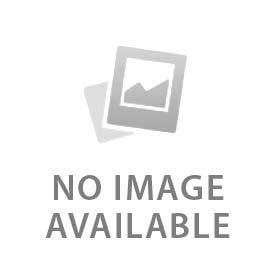How to Customize Notifications on Your Google Nest Doorbell
Change the notification of the Google Nest doorbell from the settings and notification tab. These custom notifications help to control the doorbell...
How to Integrate Google Nest Doorbell With Google Home or Alexa
Google Nest doorbell integrates with both Google Home and Alexa. Download the Google Home App and Amazon Alexa before setting up the...
How to Mount Your Google Nest Doorbell Without Drilling
Heavy-duty adhesive tape and magnetic no-drill mounts are best for mounting Google Nest doorbells without drilling. There are different types of mounts,...
How to Connect Google Nest Doorbell to Wi-Fi in Minutes
Connecting the Google Nest doorbell to Wifi is important to get alerts, video recordings, and access to the live camera. The doorbell...
Wired vs. Wireless Google Nest Doorbell: Which One Should You Choose?
Choosing the wired or wireless Google Nest doorbell depends on the needs and requirements of the owner. Google Nest doorbells are a...
How to Install a Google Nest Doorbell: A Complete Step-by-Step Guide
The Google Nest doorbell is a smart device with video and audio features. It sends alerts when a car, vehicle, or person...
Google Nest Doorbells: How to Adjust Motion Sensitivity for Fewer False Alerts
Motion sensitivity provides alerts when a person, vehicle, animal, or any motion is detected. There are three levels of motion sensitivity in...
Does Ring Doorbell Work with Google Home?
No, Ring Doorbell does not work with Google Home. There are rumors that Ring Doorbell’s certain features work with Google Home on...
How to Connect Ring Doorbell to Alexa
Setting up the Ring Doorbell to Alexa requires both the Ring App and the Alexa app. Allow Alexa to connect to the...
How to Connect Ring Doorbell to Wi-Fi
Log in to the Ring app and charge the battery of the Doorbell. Navigate to the menu button and follow the steps...
Are Ring Doorbells Waterproof?
Ring Doorbells are weather resistant and not waterproof. They cannot handle full water submersion but work fine in rain, snow, heat and...
Ring Retinal Vision 4K Review: Features, Performance & Buying Guide
Ring Retinal Vision provides 4K video clarity, advanced detection and smart integration for complete home security. It provides enhanced features as compared...
How to Hardwire Ring Doorbell
Ring Doorbell requires hardwiring for continuous charging and steady performance. You need a compatible Ring model, a proper transformer, voltage and basic...
How to Remove Ring Doorbell Cover
The correct tools are required to remove the Ring Doorbell cover. Start by loosening the security screws at the bottom with the...
How to Mount Ring Doorbell
The process to mount the Ring Doorbell is quick and does not need professional help. The major mounting steps are marking holes...
How to Change Ring Doorbell Sound
The process to change the Ring Doorbell sounds and tones is simple. You have two ways to customize alerts on the device....
Does Ring Doorbell Require a Subscription?
Does Ring Doorbell Require a Subscription? Ring Doorbell works without a subscription but provides limited features. A user can still access standard...
How to Turn Off Ring Doorbell
Users can try 4 easy ways to turn off a Ring Doorbell. The options include using the Ring app, disconnecting power, disabling...
How to Change Wi-Fi on Ring Doorbell
It is very simple to change wi-fi on the Ring doorbell. You need to put the device into setup mode, update the...
How to Charge a Ring Doorbell
The doorbell stays inactive at crucial times as many users do not know when or how to charge their device. You can...
How Long Does a Ring Doorbell Battery Last?
Ring Doorbell battery life ranges from 6 to 12 months depending on model, usage, and environment. High activity, motion alerts, poor Wi-Fi,...
How to Remove a Ring Doorbell
It is very easy and safe to remove a Ring doorbell on your own by following the right steps. The process includes...
How to Reset a Ring Doorbell
Resetting a ring doorbell depends on the model and chosen reset method. The ideal procedure is charging the device (for battery models),...
How to Install a Ring Doorbell
Installing a ring doorbell requires a few quick steps and basic tools like a screwdriver, screws, and mounts. You need to set...
Ring Wired Doorbell Elite: Professional-Grade Features, Installation & Usage Guide
The Ring Wired Doorbell Elite is a professional-grade video doorbell designed for premium installation. It comes with a flash mount design that...
Ring Wired Doorbell Pro: Advanced Features, Installation & User Guide
The Ring Wired Doorbell Pro is a hardware smart video doorbell with advanced security features. It gives higher performance than standard wired...
Ring Video Doorbell Wired: Features, Installation & Usage Guide
The Ring Video Doorbell Wired is a compact smart doorbell that connects directly to existing wiring. It comes with advanced features like...
Ring Battery Doorbell Pro: Advanced Features, Setup & Usage Guide
The Ring Battery Doorbell Pro is a wireless video doorbell offering smart features for advanced security. It does not require wiring and...
Ring Battery Doorbell Plus: Features, Installation & User Guide
The Ring battery door bell plus is a wireless video door bell that needs rechargeable batteries to run. It comes with powerful...
Ring Battery Doorbell: Features, Setup & Usage Guide
The ring battery doorbell is a wireless doorbell model that uses a battery to recharge. Ring is a brand known for their...
Wired Doorbell Button: Everything You Need to Know
A wired doorbell button is a wall mounted switch that rings by completing an electric circuit when pressed. It connects to a...
Doorbell Chime: Types, Features, & Installation
A doorbell chime connects to the doorbell button which rings when someone presses a button. It gives an instant alert that someone...
Smart Doorbell Button: Features, Components, and Maintenance
A smart doorbell button is a smart device that can connect to the Wi-Fi network. It enables you to view, hear, and...
Wireless Doorbell Button: Key Components, Materials, and Maintenance
A battery-powered doorbell button is known as a wireless doorbell button. A wireless doorbell button sends a signal to a chime unit...
Angle Mount / Wedge Mount Doorbell: Purpose, Features & Installation Guide
An angle mount or wedge mount is a bracket used to adjust sight angle of a standard or video doorbell. It gives...
Corner Mount for Doorbell: Features, Installation & Use Cases
A corner mount is a L-shaped bracket that holds a doorbell at a corner or uneven surfaces. It places the camera for...
Flat Mount (Flush Mount) for Doorbell: Purpose, Features, Installation Guide
A flat mount attaches with the wall or door frame with installed flush, giving a low profile, clean look. It has a...
Adjustable / Swivel Mount for Doorbells: Features, Installation, and Use Cases
A swivel mount or adjustable mount enables the doorbell camera to have flexibility of positioning horizontally or vertically. It comes in great...
No-Drill Mount for Doorbell: Features, Installation & Ideal Uses
No-drill doorbell mounts are a simple solution to mount a doorbell without drilling holes and using tools. It sticks to the surface...
Doorbell Button: Types, Features & Installation Guide
A doorbell button is used as a trigger in a home entry system to send a signal when it is pushed. It...
Doorbell Power: Types, Sources & Installation Guide
Doorbells require a continuous source of power to operate efficiently in a security as well as an accessibility scenario. Wired doorbells operate...
Doorbell Mount: Types, How to Choose & Common Mistakes
A doorbell mount is a bracket that attaches to your video doorbell or wireless doorbell. It is primarily used to facilitate the...
Doorbell Chime: Types, Features, & Installation
A doorbell chime is a product installed inside a residence that makes a sound when one presses the doorbell button. It acts...
How to Install a Wired Doorbell
Wired doorbell installation involves connecting key components such as the button, chime, transformer, and wires. These parts combine to give out a...
How to Install a Wireless Doorbell
Installing a wireless doorbell also enhances access to the house without additional wiring or the use of complex devices. The most typical...
How to Secure Your Smart Doorbell from Hacking
Smart doorbells offer convenience, but poor setup can put your home at risk. Hackers have used doorbell cameras to spy, steal video...
How to Troubleshoot Common Doorbell Issues
A doorbell improves home access and alerts residents, but often fails due to power faults, dead batteries, or software issues. Wireless and...
Solar-Powered Doorbells: Working, Types & Charging Time
A solar doorbell is a type of wireless doorbell that has a solar panel to charge its power batteries. It converts sunlight...
Hardwired Doorbells: Working, Types & Limitations
A hardwired doorbell is a type of traditional wired doorbell, linked to the electrical wiring of a house, which uses low-voltage power...
Battery-Operated Doorbells: Power, Performance & Practicality
Battery-operated doorbells are wireless devices, equipped with batteries (typically lithium-based) installed within the push-button component. It is designed to work without any...