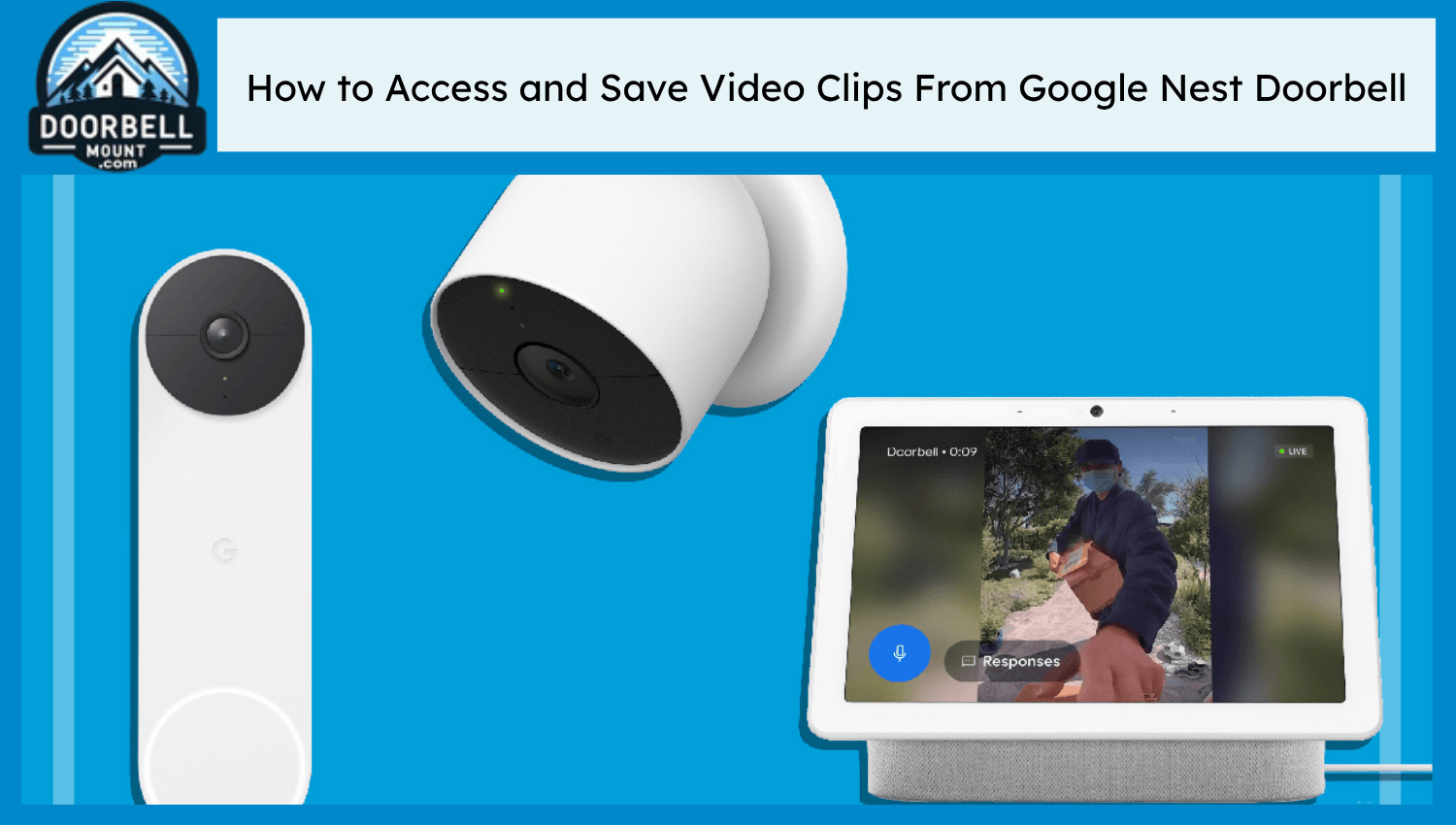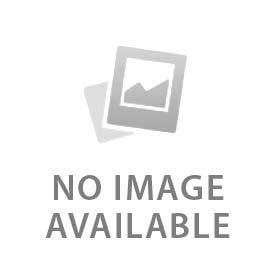Accessing and saving video clips is quick and convenient with the Google Home App. It allows homeowners to see what happened when they were away. It’s easy to download the video clips within a specific duration from this app. They can be shared on other platforms when needed. These video clips help to record suspicious activities in case of theft or robbery. Video saving capacity and duration depend on the type of subscription. Standard Nest Aware subscription keeps the video history of the previous 30 days for $10 per month. Premium Nest Aware Plus records the video history up to 60 days for $20 per month. These video clips can also be accessed from the Google Home website. This guide helps to save, share, access, and avoid troubleshooting problems.
What Are the Requirements for Accessing Video History?
Here are the four requirements for accessing video history:
- Nest Aware Subscription: Video history is the premium feature of the Google Home App. Make sure to purchase the standard Nest Aware or Premium Nest Aware Plus subscription. They both differ in price, with video saving durations of 30 or 60 days.
- Compatible Devices: Set up the wireless or wired Nest doorbell to get the video saving feature. It is not available in older and third-party applications.
- Google Home App: Install the Google Home App from the Play Store or the App Store. Log in to the app with your Google account and remember the credentials to link it with other devices in the future. Hold on to the app and click on the app info to customize permissions. Allow the app to send notifications and provide access to the camera for facial recognition.
- Stable Internet Connection: Make sure to have a stable wifi connection to access and save the videos. Stay near the router and set up the 2.4 GHZ or 5 GHZ wifi network for better downloading. Avoid using hotspot as it causes unnecessary delays and interruptions in saving the video history.
How to View Video Clips in the Google Home App
Go to the devices in the Google Home App and select the Nest doorbell. The live camera pops up, and then click on the history tab on the left side of it. A complete history of previous videos pops up. Navigate and scroll through the video through horizontal dragging. There are also two options to see the next and previous video.
How to Save or Download Video Clips
Tap on the starting point of the video and then click on the event details at the top of it. A new interface pops up to adjust the starting and ending times of the video. Fill in all the details and make sure to rename the file before pressing download. It makes it easy to find it in the gallery and share it with others. This technique works best for the previous 24 hours of the video recording. Click on the three dots in the top left corner of the video to download the old ones.
How to Share Video Clips
Videos can be shared from Google Photos. Locate the file after downloading it and look at the size. Compress it if needed and tap share. It can be shared on all platforms, from email to WhatsApp and even on Instagram. Upload the file to Google Drive if the size is too large on WhatsApp. Change settings to anyone or enter an email and share the link with the specific people.
How to Access Clips from a Computer or Web Browser
Visit the Google site and search for the Nest doorbell website. Log in with your Google account and navigate to the devices. Find the camera Nest doorbell there and tap on the clip to cut a specific clip from the video. Drag the sides and then tap download on that clip. Rename the video, and it automatically gets downloaded after a few seconds.
How Long Are Video Clips Stored?
Video clips last for three hours without a Nest Aware subscription. This duration also depends on the type of doorbell (wired or wireless). Purchase the premium standard subscription to store the event video history for 30 days, and Premium Plus to save them for around 60 days. Videos automatically get deleted after they complete the rest duration. Make sure to save them in Google Photos and sync them in email to keep them permanently.
What are the Common Issues and Troubleshooting Tips
Here are the four common issues and troubleshooting tips:
- Can’t Download Video: Downloading issues occur due to unstable network connection and inactive subscription. Make sure to stay close to the router when downloading the video and check the subscription timings.
- Clip Missing: event filters often hide some events. Go to the Google Home App and click on the devices tab. Go to events and check for the date to see if any filters are active. Tap on Clear All to remove all the filters and see the hidden events.
- Poor Playback Quality: Poor playback quality and lags occur due to a poor wifi connection. Check the router and the speed of the wifi to avoid such issues.
- Storage Full: Make sure to clear up the phone storage before downloading the videos. Clear the Google storage and photos to avoid video errors in the gallery.