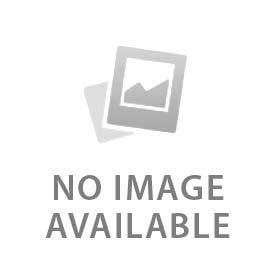It is very simple to change wi-fi on the Ring doorbell. You need to put the device into setup mode, update the network details in the app and confirm the connection. Many users face issues while replacing a router, changing Wi-Fi passwords or upgrading the network for their Ring Doorbell. It takes a few steps on the Ring app to change your Wi-Fi on your doorbell. This process eliminates common wi-fi problems like unreliable security systems and frequent disconnection. The whole method is quick, clear and does not need technical skills or extra tools.
What Do You Need Before Changing Wi-Fi?
These are the 4 things you need to do before changing Wi-Fi:
- Ring App Installed: The Ring app is required to change Wi-Fi on your device. Go to the App Store or Google Play to install it on your smartphone. Ensure a smooth setup by updating your app to the latest version. Log in with your Ring account credentials. The app is the primary tool to access device settings, connect to Wi-Fi and confirm the update.
- Doorbell Powered On: Ensure the Ring doorbell is powered on for setup mode to work. A full charge before starting is required for a battery-powered device. A stable power source is a must for a wired device. The doorbell can not enter setup mode or connect to Wi-Fi without power. Avoid interruption during the switching process with stable power.
- Wi-Fi Credentials Ready: Ensure the password and SSID(network name) are available before starting. Enter the password exactly as it is set since it is case-sensitive. Directly enter credentials in the Ring app during setup. You can avoid repeated retries and save time by keeping the credentials ready.
- Check Network Compatibility: The supported Wi-Fi band is essential for the Ring doorbell connection. Check if your model supports 2.4 GHz, 5 GHz or both. 2.4 GHz provides a stronger range, being ideal for most models. A user sometimes faces setup failure if they select the wrong band. Confirm active frequencies by checking your router settings.
How to Put the Ring Doorbell into Setup Mode
Press the setup button to enter setup mode in the Ring doorbell. Check the side or back of the device to find the button. Press and hold it until the light flashes. The device enters the setup mode if the light starts flashing. The Ring app detects the doorbell and starts Wi-Fi configuration in this mode. The app is unable to connect and configure the device without the setup mode.
How to Change Wi-Fi in the Ring App
Go to Device Settings after opening the Ring app on your smartphone. You can see available Wi-Fi connections by tapping the network option. Check the list and select your new Wi-Fi. Enter the SSID and password exactly as set. The app will connect the doorbell to the network after processing the details. The ring app guides you until the connection completes with step by step procedure.
How to Confirm Wi-Fi Connection
Wi-Fi connects successfully when the Ring doorbell shows “Online” in the app. Check the device status after opening the Ring app. Test real-time connection by streaming live video. Confirm alerts are working by sending a test notification. The Wi-Fi setup is successful when video plays without delay and notifications arrive instantly.
What to Do If Wi-Fi Change Fails
Here are the 4 things you can try if Wi-Fi change fails:
- Restart & Retry: Most temporary errors can be fixed with a restart. Press the setup button briefly to reboot the Wi-Fi router and restart the Ring doorbell. Run the connection process again by opening the Ring app. Monitor glitches that block setup get eliminated with a fresh start.
- Check Frequency: Frequency mismatch often happens due to Wi-Fi failure. You have to check if the device supports 2.4 GHz, 5 GHz or both. 2.4 GHz offers better connection for Ring models. Select the correct router’s active band after verification. The connection restores after switching to the supported frequency.
- Improve Signal Strength: The setup mainly fails due to a weak Wi-Fi connection. Ensure stronger signals by moving the router closer to the Ring doorbell. A Wi-Fi extender works great for a large distance. A stable connection ensures the app completes setup without errors.
- Reset as Last Option: Reset the device if you face constant errors. Soft reset does not erase data but refreshes the device. Do a factory reset if issues are still there. Keep in mind that a factory reset deletes all settings. Add the doorbell again in the Ring app. Remove software conflicts that block Wi-Fi configuration by following this process.
What are the Tips for a Strong Wi-Fi Connection
Follow these 4 tips if you want a strong wi-fi connection for Ring Doorbell:
- Router Placement: Keep the router within 20–30 feet of the Ring Doorbell. Router distance directly affects connection quality. Avoid placing it in corners, behind furniture, or inside closed cabinets. Central placement ensures even coverage across the area. Proper positioning improves stability and reduces dropouts during live video or notifications.
- Minimize Obstructions: Place the router in an open space with fewer barriers. Physical barriers weaken Wi-Fi signals. Thick walls, heavy doors, and metal objects block transmission between the router and device. A direct line-of-sight path provides stronger connectivity and reduces delays when streaming video or receiving alerts.
- Use Chime Pro: Add Chime Pro to strengthen weak signals with consistent coverage. Chime Pro is a Wi-Fi extender made for Ring devices. It is most effective when the doorbell is far from the router. The device maintains a reliable connection for video and notifications with an extended range.
- Update Firmware: Firmware updates keep the Ring Doorbell running on the latest software. Updates fix bugs, improve Wi-Fi stability, and enhance device security. Most updates install automatically, but the app allows manual checks. Run the latest firmware for optimal performance with reduced risk of connection failures.